Fast, Simple, High Impact: DIY Accessibility Testing for Any Team
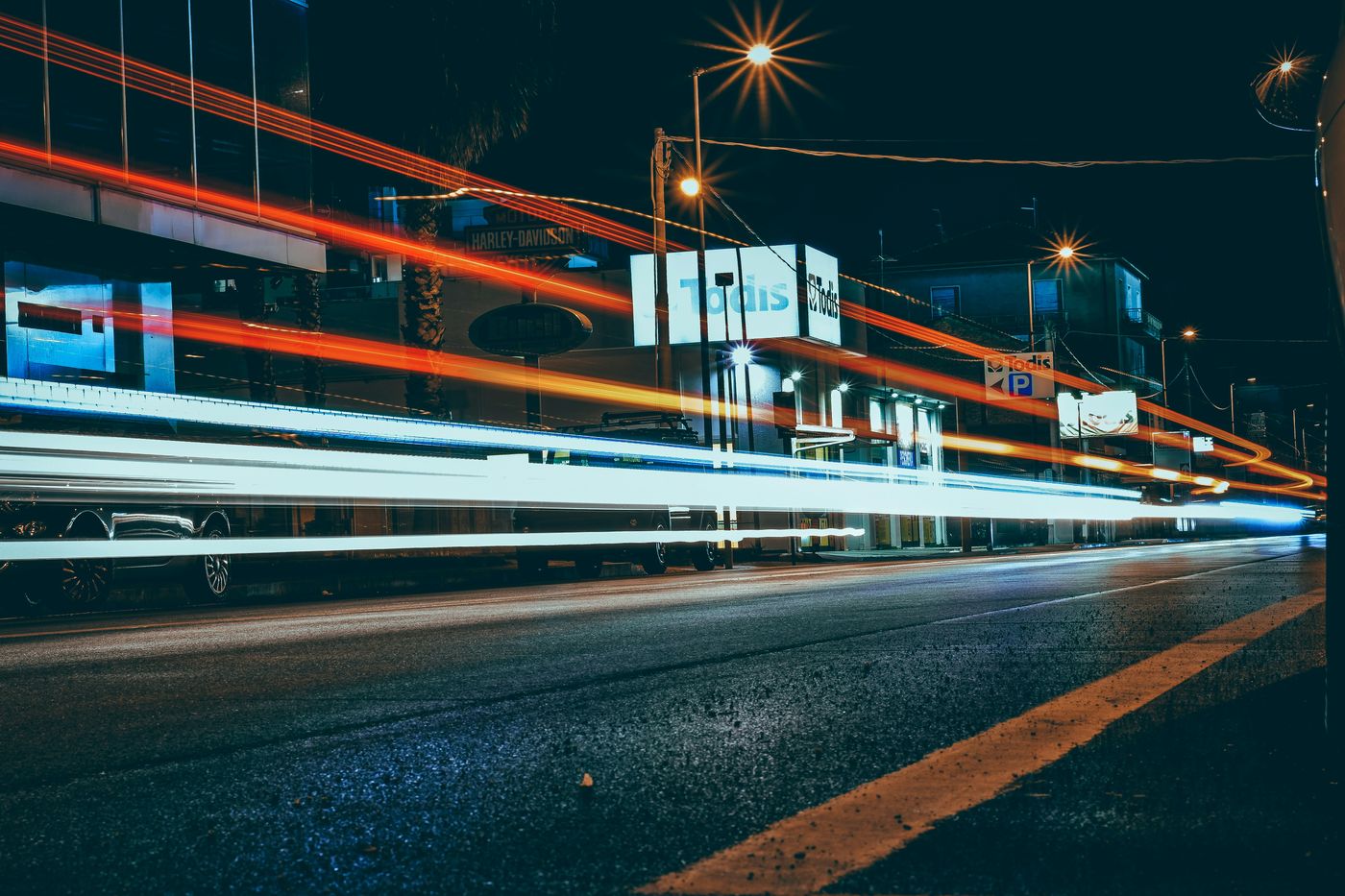
Accessibility doesn’t have to be overwhelming or expensive. In fact, some of the most valuable improvements begin with quick, no-cost checks that anyone on a team can do. These small efforts take just a few minutes and can prevent real usability barriers for your users.
Whatever your role, whether you are in product, design, engineering, QA, or content, you can help make your digital experiences more inclusive by starting with a few practical steps.
Here are three free, effective, and time-efficient checks that anyone can try.
1. Use only the keyboard to navigate
Try navigating your website or application without using a mouse. This simple test simulates how someone using a keyboard or assistive technology interacts with the interface.
What to try
- Use the
Tabkey to move forward andShift+Tabto move backward through links, buttons, form fields, and menus. - Use
Arrowkeys to move between options/items in radio buttons, select lists, drop-down menus, tab panels, auto-complete features, and more. - Press
EnterorSpaceto activate interactive elements. - Press
Escapeto close/dismiss modal dialogues and menus.
What to look for
- Ensure the first focusable element on the page is a “Skip Navigation” link (when navigation items are present).
- Watch for a visible highlight or focus indicator as you move between elements. Is it easy to see and follow?
- Can you reach and activate all interactive elements using only the keyboard?
- Is the ordering of focusable elements appropriate and sensible?
This check is especially useful for single-page applications (SPAs) or dynamic interfaces. When content updates without a full page reload, developers often need to manually manage where the keyboard focus goes. Without proper focus management, users can get lost or stuck.
Ask these questions as you test
- After opening a modal, does the keyboard focus land inside it?
- After navigating to new content or submitting a form, does focus move to the new section?
- When closing a dialog or menu, does focus return to the triggering element or a logical location?
These are quick things to verify, and they can uncover problems that are easy to fix early in the process.
2. Run an automated accessibility check in your browser
You can run a basic accessibility scan using tools built into most modern browsers or by adding free brower plugins for accessibility testing. These automated checks help catch common issues like missing alt text, color contrast problems, structural or code issues, and incorrect heading usage.
How to do it
- Use a browser extension like Accessibility Insights for Web, WAVE Evaluation Tool, axe DevTools, or others to scan your page for accessibility problems.
What to look for
- Images without alternative text.
- Low color contrast between text and background.
- Improper heading order or skipped levels.
- Buttons or links that are empty or have unclear names.
- Any other potential problems identified by the scan.
These tools provide explanations for each issue and often include links to helpful guidance. Running a scan only takes a minute and is a quick way to identify and share potential improvements with your team.
3. Do a quick visual review for clarity, spacing, and tap target size
Some accessibility issues cannot be detected by automated tools. A short visual review is a fast and effective way to identify problems that affect users with low vision, motor disabilities, or cognitive differences.
What to check
- Color contrast: Is text readable against its background? Use a contrast checker if you’re unsure.
- Focus indicators: As you tab through the page, is the currently selected element clearly visible? Note: focus indicators also need to meet non-text contrast requirements (3:1 ratio, minimum).
- Spacing and layout: Are related elements grouped logically? Is there enough spacing to avoid confusion or accidental clicks? Is there enough proximity for items and their controls to avoid confusion and/or mistakes?
- Target size: Are buttons, links, and form controls large enough to tap or click easily? Aim for at least 44 by 44 CSS pixels.
- Clarity: Are labels, instructions, and error messages written in plain, understandable language?
This visual review works well on both desktop and mobile. Try it on your phone to quickly spot small tap targets or low-contrast elements that might go unnoticed otherwise.
Each of these checks takes just a few minutes but can lead to meaningful improvements for many users.
Small checks, big impact
You don’t need to be a developer or an accessibility expert to make a difference. These simple checks, including keyboard testing, browser-based scans, and short visual reviews, can help anyone on a team catch issues early and reduce the need for costly rework later.
When accessibility is built into everyday workflows, the entire team contributes to a more inclusive experience for everyone.
If you want to go deeper or help your team build accessibility into your process, let’s connect and explore how A11y Is, LLC can help.
